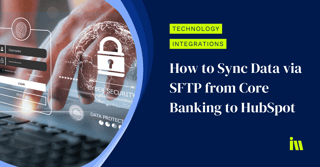
If your bank or credit union is considering HubSpot for its powerful sales and marketing capabilities, you're probably trying to figure out how to load critical data from your Core banking software. This article provides a step-by-step guide to setting up an SFTP connection for an automated data sync from Core to HubSpot.
As experts in implementing HubSpot for Financial Institutions, Instrumental Group is adept at implementing a variety of solutions to help with this. While API integrations and more manual processes are also viable options, this article looks at the SFTP server solution specifically.
Why an SFTP connection is a great solution
In the digital world we live in, safeguarding sensitive data during transfer is crucial. With cyber threats on the rise, it's essential to have reliable file transfer solutions. Among these, SFTP (SSH File Transfer Protocol) stands out as the top choice for secure and seamless transfers between local and remote systems.
Seven reasons why SFTP is an excellent solution
- Secure Transmission: SFTP utilizes SSH encryption, ensuring that data remains protected during transfer.
- Timely Data Updates: Automates the frequency of sync to as fast as once per hour, ensuring users have accurate account and product data.
- Robust Authentication: SFTP employs SSH keys for authentication, thwarting unauthorized access attempts.
- Data Integrity: Through encryption, SFTP maintains the integrity and confidentiality of data, fortifying defenses against cyber threats.
- Setup Involvement: Establishing an SFTP connection requires client software, an SFTP server, firewall configuration, and SSH key generation.
- Reverse ETL Functionality: SFTP plays a crucial role in Reverse ETL, securely transmitting data from warehouses to operational systems, and facilitating data-driven decision-making.
- Cost Effectiveness: An SFTP connection can be 25%-50% of the cost of direct API integration, without the ongoing maintenance requirements. Its widespread adoption and support across various platforms and operating systems keep costs down.
Core banking SFTP connection example
To help you understand the process and prepare the proper internal and external resources I'll provide examples of the steps and technical requirements.
Step 1 - Discovery & Planning
-
Kickoff call: Introductions to stakeholders, technology access confirmation, expectation setting, business case review, and quick reverse demo of your Core banking data structure.
-
Field mapping call: Confirm different field types and options for what data points can sync into HubSpot while ensuring your team understands their role in curating the mapping list.
-
Review call: Confirm the integration plan and confirm your team has a viable plan for generating and placing CSV files onto the SFTP server. This is detailed further below.
Step 2 - Requirements Mapping
-
Sync Mapping Overview: Visual diagram that outlines how Core banking source fields/objects will be mapped to HubSpot's properties/objects.
Step 3 - HubSpot Field Configuration
-
Generally includes a combination of HubSpot fields and around 50 to 60 custom fields using standard HubSpot field types.
-
Depending on your preferences for organizing your banking product data we may include a couple of HubSpot custom objects. Custom objects allow for the convenient grouping of complex data sets, creating a more intuitive experience for your users inside HubSpot.
Step 4 - SFTP Data Sync via CSV
Now it's configuration time. We typically build an SFTP-based data sync solution using one of the software solutions below to import CSV files into HubSpot. The data sync aims to address urgent needs for data synchronization, ensuring quick and efficient transfer of information between an SFTP source server with a CSV file and HubSpot. The diagram below illustrates the data flow as well as two frequently used software solutions, Skyvia and Zapier.
Step 5 - Core to CSV upload
Step 6 - Testing & Quality Assurance
Step 7 - Activate & Communicate
SFTP server options to consider
- You can self-host and be responsible for creating and maintaining the server, structure, and credentials
- Instrumental group creates and maintains the SFTP server for a monthly fee
- You can take on the challenge of sourcing a service and maintaining a license with the SFTP server of your choosing.
SFTP software options to consider
-
50 items are allowed in 1 sync per hour.
-
Items are anything that can be mapped including objects, activities, associations and etc.
-
-
Up to 500k records synced per month (can purchase more)
-
Custom property mapping
-
Association mapping
-
Activity logging
-
Custom Object mapping
-
One directional CSV to HubSpot
-
-
1 standard destination (HubSpot would be the destination)
-
1 workspace
-
2 active syncs (a sync is the process of querying and sending data)
-
Hourly syncs
-
Includes anything can be mapped including objects, activities, associations and etc. Syncs can be scheduled.
-
-
Unlimited number of records synced per month
-
Custom property mapping
-
Contact Association mapping via email
-
Unique ID Association mapping
-
Activity logging
-
Custom Object mapping
-
One directional CSV to HubSpot
-
-
Includes Zap filters and formatting for CSV parsing
-
Up to 2k task runs per month
-
For a single object sync, we will use a minimum of 3 tasks per sync.
-
Multiple syncs per day
-
Custom property mapping
-
Association mapping
-
Activity logging
-
Custom Object mapping
-
Multi-directional
-
CSV compatibility with Zapier’s CSV import utility
-
Limited to files of 150KB or less in size and
-
Files of no more than 1000 rows by 10 columns.
-
-
Requires free EasyFTP easyftp license. Allows for monitoring of up to 20 files using FTP/SFTP with Zapier. EasyFTP looks for changes or updates to files on the SFTP server. If more than 20 files need to be monitored there may be an added cost for the EasyFTP license.
-
Integration Resource: https://zapier.com/apps/easyftp/integrations/hubspot
A couple of other technologies for your IT team to research:
See how Core data is stored in HubSpot
If you're wondering what HubSpot looks like once the fields are configured, the video below might help. I walk through our HubSpot demo portal, built to empower different types of users within financial institutions. Loan Officers, Branch Managers, Marketers, and Customer Relations all with visibility into the same information. Priceless.
See HubSpot in action
If you want to see how all of this looks in a live application, check out the case study below. It includes a multi-phase HubSpot implementation with an SFTP connection to sync data from Fiserv Spectrum.



